Social Media Content Creation Tools
(That Will Save You Time and Money)
Feel like you’re wasting hours of valuable time on social media? You’re not alone. Social media content creation is a time suck for many people, and it can feel hard to stay consistent, relevant, and keep up with the latest trends. Which is why I’m OBSESSED with tools that make it easier to create content and connect with your community so you can free up time to live your life!
We know first-hand how important it is for businesses to have a strong online presence in order to grow their customer base. That’s why I’m bringing you my favorite social media content creation tools so you don’t have to spend hours every day trying new things out and experimenting with different strategies.
Content Creation Tool #1: Rebrandly
Why do I love Rebrandly so much? If something goes wrong with your broadcast, you can fix it so easily with this tool. This is a short link branding tool—or a word of mouth link, as my friend Ryan Levesque calls it—that allows you to create custom links for easy sharing with your audience.
I had just done a stream that broke while I was going live. All the emails, texts, and posts that I sent out advertising this video include the old link that no longer works. You can also see the demographics of where people are clicking from, their last link, all of these other stats. So I am going to grab the link for the original livestream
Content Creation Tool #2: Be.Live
BeLive allows me to stream live while also doing so many things like sharing links into the chat through preloading and then bringing images into the stream; reading your comments and bringing them into the stream; adding sticky notes to the stream; and more. The mobile app is totally free and super easy to use; it is currently only available on the iPhone.
Content Creation Tool #3: ConversionAI Jarvis
Jarvis is the love of my life. Do you know him? He’s so good. He will write all of your content for you; you could do the entire year of content in a few hours. It’s magic. To learn more about Jarvis, I have a tutorial about him you can check out here. They are currently doing a challenge where you can get 10,000 free words from me; last time I checked, I was the only female on the leaderboard in their partner program. To support the cause of women in tech, sign up!
Content Creation Tool #4: Descript
I have never actually shared this tool before, but it’s so good! You upload the video into Descript, and it asks if you would like to transcribe the video. You click Yes. After you click Yes, it gives you the ability to edit your video simply by editing the text. You can search for words that you want to remove, or you can ask it to highlight and remove all filler words. This has actually taught me to speak more powerfully as a result. You can even overdub with this tool to fix any mistakes you may have made while speaking.
Content Creation Tool #5: Repurpose
Repurpose allows you to upload videos into its system so you can chop them up and reformat them for different platforms. You never have to worry about glitches because everything is backed up. It’s really amazing.
Content Creation Tool #6: InVideo
We love InVideo so much here. If you go there, you can get access for free, or you can upgrade. When you upgrade, there are bajillions of templates to use for your videos. I love InVideo in combination with Descript because Descript will allow me to transcribe and pull out the parts I need, whereas InVideo will allow me to add animated elements and other additional layers, which makes great social media content. If you’re interested in checking out our templates that we created with InVideo, click here!
Content Creation Tool #7: Instagram
With Instagram right now, I have been using it to create videos I use on other platforms and in ads. When you go to Create a Story on Instagram, if you record it inside Instagram, you are then able to add captions right on top of it. It automatically does them for you. There are three different versions of the captions text you can choose from. If you want to use this video other places, all you have to do is click the download button at the top (a down arrow with a line underneath it), and it will download it to your phone. You can also share it directly to Instagram Stories of course. If you go to the Reels section, you can add the video that you saved from your Stories as a Reel. The last little thing is you can also add gifs through the Giphy search engine built into Instagram into this video you just recorded on the platform.
Content Creation Tool #8: Giphy Create
In order to create your own gifs that are searchable everywhere and are searchable as stickers, you have to create them with a transparent background. In order to make gifs, just go here to learn how to make searchable gifs . If you want to create gif stickers without even creating a video, make sure you watch the video shared below.
We’ve had over 11 million gif and sticker views according to our Giphy dashboard! That’s wild. People can’t find you and fall in love with you if they don’t know who you are, and this will help people figure out who you are. This is seriously such a fun social media content creation strategy that can get you known worldwide!
In your dashboard, if you click on Create, this will allow you to create gifs, stickers, and backdrops. If you want to create a sticker for Instagram, you do have to have a branded account, which we will get into another time.
Once you click Choose File, you can upload any picture or video that you already have created. You can use the Lasso tool to draw around whatever you want to cut out from that file for the sticker. Then you click Continue to Animate. You can choose different animations or add a color around the sticker. Then click Continue to Upload. You can add a tag, which is incredibly important. Think about the things that other people may be searching for that your sticker could be applicable to. Think about normal words that are more emotion-specific for gif searching. Then you can also include your source URL and then upload to Giphy. This sticker is now searchable on Instagram and uploadable into BeLive.
Meet Nick Palkowski!
As a fun bonus at the end of today’s video, I wanted to introduce you to my brand new friend, Nick Palkowski. He is a virtual event production manager, doing behind-the-scenes work for other conferences and companies. He is usually the man behind the camera running everything. He is now going to have a show on BeLive beginning in July on Thursdays at 9am ET, talking all about live video production, the tech needed for great videos, and perhaps some YouTube secrets along the way as well.
His biggest tip is you have to layer in the complexity. Change one thing at a time. Nick has been doing live video since 2011, so he has had time to figure out these tools and tricks along the way. I call it the live video parfait: layering the pieces on one by one is the best way to get started.
If your stream does break in the middle the way mine did today, Nick recommends handling it as calmly as possible. Be honest about what’s going on, to a certain extent. You still want to keep your cool. Don’t panic. Have some backup measures in place. Just try to move on from there. If there are some things that regularly go wrong, create a checklist of things you want to remember before you go live every time. Mr. Rogers didn’t freak out every time, and he spoke to one person, and that’s what we want to embody! Make the connection with everyone as much as possible.
Contact Nick
Additional Resources
- Follow us! Facebook, Instagram
- BeLive (sponsor)
- Use code MOLLY for 30% off!
- All the Tools I Love!
- Rebrandly
- Jarvis
- Descript
- Repurpose.io
- InVideo
- Giphy
- Tenor
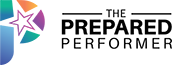

Welcome back!!!!!
I just love your energy. I joined Camera Confidence!!!
Yes. I’m an high C. IT takes a me a minute!
Sorry.
You are live
Maybe FB is troubled today
You are frozen
Oh, I missed the restart, but same problems
omg what is happening
It’s working right now for me, but it’s crazy right now.
You were delayed.
Ur fine Independence mo
The energy is intense for sure.
I think it’ll at least be better after this week.
Jarvis has saved me HOURS of time. Thank you so much
Can it do virtual backgrounds?
http://www.Molly.live/engagement
Descript: https://www.descript.com?lmref=BBxuKw
That’s amazing!!!
Repurpose: http://www.thepreparedperformer.com/rp
What do you suggest for starters at a minimum? When you are going throughthe recap of course.
I didn’t know this
I didn’t know that!!
Did not know that about captions on Instagram.
Ooooo that’s good!!!
https://www.nickpalkowski.com/
You did a great job Molly!
What do you suggest for starters at a minimum?
Remind me
ht get a branded giphy account?
RemindMe