New ManyChat and Messenger Bot changes have you worried? Maybe Messenger Bots have you a little stumped even without the new changes?
The good news is, the updates are amazing AND, I’ve got your back! ChatBots have opened a whole new world of relationship building IF you have the proper foundations in place! I know many people may be feeling confused and overwhelmed when it comes to setting up a bot. They want the awesome results without the not-so-awesome headache.
Here I’m going to walk you through exactly how to get started with ChatBots that work in 2020!
Before we begin
ManyChat is my favorite way to build Messenger bots. If you want to grab a ManyChat account if you don’t already have one, it’s totally free; just click here.
Okay, so why would you want to use a Messenger bot? As a business owner, even if you’re using Facebook as your primary communication method, you want to make sure you’re bringing people off of Facebook in order to communicate with them separately.
We’re going to talk about how through ManyChat you can build a text message list and an email list in addition to sending messages through Messenger. It’s the trifecta of all communication because all three lists can be held in the same spot. I already had an email list built on ConvertKit, but ManyChat connects beautifully with your email service provider.
My email list is much larger than my Messenger list; however, my Messenger list is much more effective. My open rate on average in email is 13%, which is so disheartening. This is because of spam filters and how we don’t live in our email inbox. We just have over 10,000 people on our list. 13% of 10,000 is less than 1,600, that’s for dang sure.
In Messenger, we have about 3-4k people subscribed to our Messenger list. Within that, 1,600 people have confirmed they want live reminders. Our average open rate on Messenger is 100%; I actually messaged ManyChat because I thought something was broken; they were like, nah… They may have opened it quickly, but they are still seeing it. That’s crazy.
If you are using ManyChat, make sure you have turned off the automatic bot on your business page because they can conflict with each other sometimes. FIghting bots=BAD! Each separate business page requires its own ManyChat account, even if they are all under the same parent company.
Fun fact: You can also unsubscribe individual users on ManyChat if they are being creepy. It allows you to see the messages they have sent your Bot and see other stats about their account. You can manually update people’s profiles, or you can send them questions that they will answer to update their profile. The point of this is to drive more human interaction, using automation as a tool. It’s a user-guided conversation; they can indicate that they don’t like this kind of communication, for example.
- NOTE: Every feature we talk about today is available to you, but just because you can use it, doesn’t mean you should. Not every feature will be applicable to you. But I wanted to show you all your choices!
Walking Through The ManyChat Dashboard
In order not to show real people’s information, I am going to use our ShowBot today to walk you through the entire dashboard of ManyChat. I have become super connected with the team at ManyChat. I spoke at their conference and hosted a show for them over on their page last year. The cool thing about that is I want to let you know that I am here from THE FUTURE when it comes to bot insights. PLUS, our director of Education, Kelley Tenny, had a meeting with the co-founder, and I also had a meeting with a founding member. We have known these changes were going to happen for a while. They are trying to simplify everything in their system. Alright, here we go!
Bot Overview
- The Dashboard home page includes a Bot Overview. They have tutorials and case studies here that will take you to blog posts explaining elements of their system.
- Once you scroll down, your Facebook page will be connected. If you want to use SMS messaging, click “Connect,” and it will tell you about why you want to do this.
- It will then tell you which countries are available. They will tell you if a country is in beta, which will explain any glitches. PRO TIP: Definitely take advantage of beta things because then you will learn faster than other people in your space. If you want to use email marketing, you can connect that, too.
- Scroll down to see your subscribers. Pay attention to what date is selected. You can see the number of active subscribers you have, the language(s) they speak, and the gender breakdown of your subscribers. This is why you only want to keep people in here who care about you and your message so you understand your audience demographics.
- This section will also show you your content overview and your last modified flows. A yellow dot on a modified flow lets you know that you haven’t published it yet. ManyChat is so great at communicating things like this to make sure your work is up to date and in compliance.
- Next to Bot Overview, you can click Metrics. You can also see what you’re actually earning through the bot. We’re not diving too deep into this, but just know that that opportunity is there if you’d like it.
*The majority of these features are included in the Free account. But there are certain features that are only available for the Pro paid accounts. If a feature is only available on Pro, it will be indicated as such with the word “Pro” next to it.
Audience
Next up is your Audience section, here you will see all your “audience members” or those subscribing to your bot.
-
- You can filter this audience by clicking on “Filter,” then “Condition.” You can build Segments in on the Pro accounts, including by tag where they opted in from, such as a widget or an ad; if they are subscribed to a particular sequence; if they asked for a one-time notification; gender; locale; language; time zone; full name; first name; last name; subscribed; how long since they have messaged you; and so many more.
- You can perform a bunch of actions with these audiences, such as Add Tag, Remove Tag, Subscribe to Sequence, and so many more. You can even Export their PSID. That is the code that Facebook gives each account inside of their system. That code can be uploaded into the Facebook Ads Manager so you can create a retargeting profile based on those who have performed a certain action inside ManyChat, which is amazing.
- On the right of Audience, you can apply a Segment, which pulls in different rules into one spot. You also see every single tag here. If you wanted to see only people in a specific tag, you can do that here. For customer and market research, this is great.
Growth Tools
Next is the Growth Tools section. Growth Tools are ways that you can bring in subscribers. Growth Tools are going away soon; they are moving into a different section. I will tell you where they are right now, and I will tell you where they are moving to so you can locate them later.
-
- First is Web Widgets, things that come up on your website:
- Overlay Widgets, like a slide-in or takeover or SMS box that pops up over your website or a Messenger box that pops up over your website or a bar that pops up over your website.
- There are also Embeddable Widgets, like a button or box.
- You can also have Other Widgets like QR codes. My husband laser-engraved a QR code at the front door of a store that sells wood slabs that goes to their Reviews page; this has created so many reviews for them. The others here are a checkbox or a landing page.
- The other triggers are Facebook Comments, which is soon being replaced by Facebook Comments 2.0; Facebook Ads; Customer Chat, which allows you to have a chat bubble that pops up at the bottom of your website and asks you questions, which we are currently utilizing on our Camera Confidence sales page; and a Ref URL, which is a link that when people click on it, it opens inside Messenger.
- There are other trigger categories here, like Events:
- Some options include New Subscriber; Log Conversion Event; Custom Field Value Changed, which is when let’s say if someone wears a small T-shirt, and now I am wearing a medium T-shirt due to the pandemic, someone can change my custom field that indicated my size, and that can be a trigger; and Date and Time-based Triggers.
- In the Keywords category:
- There is a Messenger trigger and an SMS trigger. If you comment with a particular word, that trigger will launch based on a word. You can do this via Messenger or texting.
- There is a Shopify category:
- If someone Abandons a Cart, Abandons a Product Browse, Places an Order, or Fulfills an Order, you can send updates based on shipping and things like that.
- Let’s use the old Facebook Comments growth tool as an example. There are these extra messages that made this weird. What we want to do is we don’t need that Growth Tools page. We are going to skip from this Growth Tools page to Automation, which is where everything in this section will live soon. All of the stats about your Growth Tools will live in Flows.
- First is Web Widgets, things that come up on your website:
Live Chat
- Next is Live Chat, which is your best friend if you decide to use it. There should be a specific member on your team in charge of this.
- This is where you can see conversations that have happened. If someone comes in and asks a question, you can assign it to someone on your team. They will get a notification letting them know that a conversation has been assigned to them.
- Most people end up having around 600 open conversations. From an open conversation, you can close the conversation, talk to the person, and more. *There are rules as to how frequently you can talk to a person.
Broadcasting
- Broadcasting is where some of the real good magic is. This is where you can send messages out.
- Once you start a new broadcast in Messenger, it will first ask you what Content-Type it is. ManyChat has a button that shows you what types of content you can send. It does not include promotional content. This includes a Post Purchase Update, such as a notification about invoicing or a shipping order update; a Confirmed Event Update, such as letting someone know who opted into a Live Video Reminder that you are going live; an Account Update, such as if you are in Camera Confidence, and we decide we are launching an app that you can get access to, we can send you an update letting you know this because they have paid for an account; and Other, which is where your promotional messages would go. ManyChat will segment out the people who have engaged within 24 hours, so that’s cool.
-
- One-Time Notification Topics are like a product update that is promotional. But someone has to click on that in order to trigger this.
- The new thing here is the Comment Reply. You cannot send a Comment Reply as a Broadcast. It can only be sent if it is part of a comment growth tool trigger. This is what will happen with the 2.0 version. You have to make sure that when you are using this tool, you have to have the Comment Reply content type selected. They are blocking us from doing things that will get us in trouble, which is awesome.
- You can create the whole Message here, which is where you click Next to get to the page where you actually send the messages out. You will select Non-promotional or Mixed Content, or you will select Promotional Content. If the content is promotional, it will segment the audience for you so it’s only folks who have interacted with you in the past 24 hours.
- You also have to set a Condition here. This is where you include tags or other segments.
- You can also Schedule a Broadcast or send it immediately. You can also adjust time zones and push notifications.
- Within Broadcasting, there is also a Paid Messages section. I’m not going to get into that here. They can be sent to any of your subscribers that have engaged within the year. So if you have subscribers who haven’t engaged in over a year, delete them. You can’t talk to them, and you are paying for them to be in there.
Let’s quickly talk about the basics of compliance. As of March, 2020, you are no longer allowed to send messages to your community unless two things have happened.
1. They have interacted with your Messenger Bot within 24 hours prior, meaning they sent a message or clicked a button that triggered a message.
2. Your broadcasts fit into a specific category specified by Facebook. Learn more about those categories below and I go into further description here: www.Mollstars.tips/botrules
| Tag | Description | Allowed | Disallowed (non-exhaustive) |
|---|---|---|---|
CONFIRMED_EVENT_UPDATE |
Send the user reminders or updates for an event they have registered for (e.g., RSVP’ed, purchased tickets). This tag may be used for upcoming events and events in progress. |
|
|
POST_PURCHASE_UPDATE |
Notify the user of an update on a recent purchase. |
|
|
ACCOUNT_UPDATE |
Notify the user of a non-recurring change to their application or account. |
|
|
HUMAN_AGENT
(Closed BETA) |
Allows human agents to respond to user inquiries. Messages can be sent within 7 days after a user message. |
|
|
Once 24 hours pass, you have to make sure that your broadcasts fits into one the non-promotional tag categories determined by Facebook.
Good news is, the Confirmed Event Update works well for Live Video Reminder Broadcasts.
The 24-hour rule does not apply to text or email, just Messenger.
Automation
Flow
-
- Flows is first. This is where all of the messages that are sent, no matter where from, live. It’s a Messaging Homebase.
- If it’s a message that you would like to use as a Broadcast, you can create a template inside Flows.
- Flows is first. This is where all of the messages that are sent, no matter where from, live. It’s a Messaging Homebase.
-
-
- Let’s create a Flow. This is where new Growth Tools will live. It will be the trigger for the message. The starting step is Add Trigger. Then you can pull any of the Growth Tools we talked about earlier in here. Say you are doing a new Comment Growth Tool. You would select a specific post or all posts, and then you can set a keyword where anytime anyone comments on any of your posts, they will be sent a specific message. Your conversion growth rates will increase dramatically because they don’t have to do a double opt-in.
- The other thing that’s cool about this is that you can add multiple triggers here. You can go through the Growth Tools triggers and select the Messenger Ref URL here. If someone misses the comment for some reason, you can come back and create this link. When someone clicks on the link, they will get the same message sent to them. If you tried to set up multiple Comment Growth Tools for multiple words, per post, it will only trigger one time.
- There is technically still a double opt-in, which we use for compliance purposes. It used to ask a confirmation question. What we do now is have them click a set of buttons, which acts as a double opt-in.
- When someone is sent the first message, they are not tagged with “Confirmed Live Video Reminders” until they click the below buttons within the first message. Once they click, then I will tag them, and they will get another message.
- In my personal Flows for The Prepared Performer, you can see my Broadcast templates within Flows. In the Broadcasting section, you can Broadcast from a Flow template.
- Fun thing that I do. Outing my process here. Once you have triggered the Comment Growth Tool by commenting the keyword to receive these notes you are currently reading, now that the 24-hour window is open, if you are tagged as being in Camera Confidence, you will get a message an hour after this that says, “Thanks so much for joining us today. If you want to super-charge your engagement and set up a bot like this one, you can create your own bot like this one by joining us in our workshop!” When they click “Heck yes,” that will give them more info. If they have already attended before, they can click the button that says, “Already Attend.” That will get a tag, “Attended Bot Workshop.” They will get a message that says, “Awesome. We’d love to know how it was for you. If you could answer just one question about the Bot Workshop,” they can click “Sure” or “No thanks.”
- If they click “No thanks,” they will then get a message that says, “Ok. Enjoy your day! If you are interested in more support, we’d like to hop on a quick call to know how we can support you.” It’s all compliant and moves people down the customer service journey.
- If they click “Sure,” then they receive a message asking what their biggest takeaway from the workshop was. There is a way inside the Flows to set up a code that will collect their information and store it right here. It will be saved as Workshop Information. They are leaving their feedback about the workshop. After that, a message is triggered that says, “Thank you for letting us know! If you are looking for more support, we’d love to hop on a call.” That is where you can get information about our GLAM program, our VIP coaching program.
- That delay keeps you compliant and lets people self-select their journey. Don’t be a spammy, salesy weirdo.
- If you are not in Camera Confidence, you will get a different message. “Thanks so much for joining us today! If you really want to supercharge your live video results, you’ll want in on an encore presentation of our Free Live Video Masterclass. It’s only available for a limited time.” They click, “Heck Yes,” and that takes them to that encore presentation. Inside that Live Video Masterclass, we offer so much value. It’s about an hour and a half of actionable information. At the end, we make an offer for Camera Confidence. We are using this one message that gave them a free gift guiding them down a journey based on information we know about them from the Bot. But remember, just because you can, doesn’t mean you should! Be strategic about this. Start simply by going Live. Then get the Bot set up. Then join us in Camera Confidence!
- You can see there are so many options in Flows. Let’s create a test flow. There are so many different steps you can take. Within one action, you can do so many things. Just know that this Flow mind map is the goodness of all goodness.
- Also inside Flows, you can set up a custom field that includes user input in a message. You can set that User Input to be an email address, and you can perform an action which is subscribe them to your outside mailing list, such as ConvertKit. Then you can select what you want them to do inside ConvertKit.
-
Keywords
-
- Within automation is Keywords. We don’t use these as often as we used to because of the Comment Growth Tool changes. We don’t know if these are moving or not. Unless you really want someone to message you with a specific word, this section isn’t that useful.
- Next is Sequences. These are also going away, but it’s where you would send out day-based messages.
- When someone clicks on our link on our sales page, there is a sequence in place they are automatically added to. If the tag is that they’re not in Camera Confidence, they will get a message discussing how they grabbed our Engagement Bait PDF. That also means you made it through our Masterclass and our Facebook Live Support in Camera Confidence. They can select whether they are interested or not. If they say they’re not interested, we give them a chance to unsubscribe.
- Sequences are being moved to Flows.
Rules
Next is Rules. This allows you to set up a bunch of “If this, then that” sequences.
-
-
- Let’s say someone is tagged with “Clicked Bot Basics Text,” then you can trigger another action. There are lots of actions, including exporting to Google Sheets automatically so you have a follow-up list set up automatically.
-
Ads
In the Ads section, there are two things you can do: set up Ads that are Messages or an actual Ad that brings them into Messenger. We personally only use the Messages Ads, which can also be set up in Broadcasting in Paid Messages. I have noticed that if a team member sets up an ad, I can’t see the stats on my side, which is weird. Just know that it’s pretty dang cheap usually. It can’t be sent at a specific time; it sends during a time window. The stats will tell you impressions, reach, clicks, opt-ins, and amount spent.
Settings
Settings is next. This is where you will set up all the foundations of your Bot.
-
- Let’s start with General:
- Greeting Text is the text that someone sees when they come to your page to send a message for the first time. This text will appear accompanied by a “Get Started” button. That will then trigger your Welcome Message.
- The Card URL Shortener we leave on ManyChat.
- The Bot Time Zone you want to set for where your main person who is running the business page is located.
- Be careful with cloning your Bot, which you can do. You can use Bots as templates.
- Refresh Permissions is your best friend. This is what you want to do if something is not working. It will most likely fix it.
- Keyboard Input is weird. Let’s say you have a Bot getting a lot of weird messages. You can turn Keyboard Input off so you can only click buttons.
- Audience Visibility is when you are looking at your audience, you can uncheck this and it will show you everyone who has ever subscribed, including those who have unsubscribed.
- Let’s start with General:
Live Chat
-
-
- Live Chat Behavior is really important. You want to make sure that you set it so that Any Message Starts a Conversation. The other option, “Conversation should be opened explicitly” forces all chats into the Done folder.
- Personas in Live Chat allows you to show your team member’s name and profile picture to the community. We don’t do that; we keep all of our messages in the voice of MollyBot even if it’s an actual human in there. That is another compliance thing to think about. You have to say it is a Bot, so that’s why we create a character for our Bots.
- Do not Close all conversations. Be careful!
- In-app sound alerts can be super annoying. Keep those on if you want…
- Snippets are super cool. They pop up at the bottom of your conversation. It auto-populates the message, kind of like mini Flows.
- The Growth Tools section will stay here, even though these are moving. This is how you authorize different websites to use your Growth Tools.
- Branding allows you to turn off the ManyChat branding if you don’t want it to be an advertisement for ManyChat all the time. That’s only for Pro accounts.
-
Notifications
-
-
- First, you input your email address for notifications for the Messenger Bot.
- You can also get SMS notifications if you so choose.
- The Subscriber Report is how frequently you get new subscribers. Don’t do them Daily; they’re annoying.
- You can set whether or not you want to be notified on Messenger when a conversation is assigned to you.
- Notify Admins Action is how that notification is delivered.
-
Custom Fields
-
-
- When a person fills in information when the bot asks a question, it goes into a custom field. You can create as many as you want. For example, we have an assessment that asks, “What stops you from hitting your goals?” I now have a spreadsheet of information I can use for market research and content production.
-
Others
-
- Tags is where all your tags lives. You can’t do much with them in Settings other than deleting them.
- Users are the people who are admins on your Bot.
- Payments are where you can collect payments straight through Messenger. I don’t do this because I have systems set up elsewhere, but it’s pretty cool.
- Integrations is where you set up outside accounts, like Google Sheets. You want to connect it to only one account, so make sure it’s one your team has access to. You can also integrate Shopify here. We use a bunch of email integrations and CRM integrations. You can use Zapier to connect a different ESP if necessary.
- The Messenger settings are for Default Reply, Welcome Message, and Main Menu.
- The Default Reply is a message that can be sent to anyone who messages your page. For the most part, I keep that off, unless I get a FAQ. A dentist office turns one on over the weekends because that’s when they are closed.
- The Welcome Message is the first message they see after the “Get Started” button. Ours is very complicated and fun, but it doesn’t have to be.
- The Main Menu is the list of buttons that are on the bottom of your Broadcast. A big change about this. According to everything I’ve read, Facebook only allows you to have three buttons here now. I have to fix my expanded buttons…
- You can also set up SMS settings.
- You can also set up and send complete email campaigns through ManyChat if you want.
- Billing is where you set up your account. It’s $10 to start, but the more subscribers you have, the more you pay. This is why you should delete old subscribers.
- API is if you have a crazy app that you want to connect with it, which is super cool. We’re not touching that at all.
- Installed Templates is where if you have created a template, you can install it, and you can see it here. This is where you could see our templates if you have them.
- Conversion Events is where you can set up an event. An SMS opt-in is a conversion event, for example. I have one set up for Video Planners when someone visits a particular link. You can also track these conversion events.
- Logs includes all the errors that ManyChat detects.
- Pixel is where you can plug in a ManyChat pixel on external websites to track things there.
- Another thing is the Templates section, where there are loads of templates for free based on your industry.
- When you create Templates, they are connected to your account, not the page that you run that other people may run. Agency, Settings, and Compliance Monitoring is all in here, too.
Utilizing the Bot in a Group
I’m going to talk about how to use a Bot in a Group, which you can’t technically do, but I know a fun workaround to this. It’s super ninja.
Go inside a Group and write a post that will get people subscribed to your Bot. I said, “(FREE ASSESSMENT!) Duuuude! Sometimes it can be so hard to know exactly which way to go when you are looking to grow your biz! Lucky for you, I created a business assessment that will help you discover the best opportunities for growth. Want it? Let me know here!” I didn’t include a picture or anything.
When people comment below this, I will go into ManyChat. I have a link that connects them through a Messenger Ref URL to my Bot. I will reply to each comment with that Growth Tool link.
This is a real gold nugget. Back to my Bot. We’re going to go to my Flows. I went into my Gifts Flows category. I already created a link that will lead to this assessment. The people who commented in the Watch Party aren’t getting a Message because they are inside a Group. I am going to make a pretty forwarding link with the tool called Rebrandly that I love, go to the Be.Live group, and post the link for show notes access to the Watch Party so that those viewers can get access to the Bot. I can pin that comment so that it stays there. Anyone who comes back to this Watch Party later will see the link later because I couldn’t actually reply.
If the group is connected to a Page, you can post in the group as the Page. I did this in the Be.Live group: “Testing something cool. Please comment :)” This is another semi-manual way to get people into your Bot. Anyone who interacts as a human on this post, you could send a message to the person from the business page. But that looks like it might not be a thing anymore. You could see if it works for you.
Bonus Tip
- Closed captions on these live videos are created by Facebook, not Be.Live.
- I’m also noting that my recommended tools for going live are Be.Live and ECamm, which is only available for Macs and are slightly complicated. Never the tool that begins with an S because they targeted users in the Be.Live Facebook group trying to get them to convert tools. That is not in line with my values, so I refuse to recommend them.
Additional Resources
Check out our post on ways to increase your messenger views with the tools we talked about in this post!
You can always get even more help from our social media growth strategists by signing up for our Camera Confidence Course!
- Be.Live (sponsor)
- Get 30% off with the code MOLLY!
- Become a BeLive Partner here: www.Molly.live/belivepartner
- ManyChat
- ConvertKit
- ECamm (for Macs)
- Rebrandly
- Camera Confidence
- Messenger Automation Academy
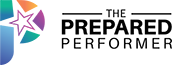
I can’t hear you am I the only one that has no sound
Molly, I thinl upi
Are you muted, Molly?
Molly has spoken to much she went silent lol
Your back and we here you
working!
Ok you’re back
working..
So my invoice is in the post lol
#NUGGET absolutely amazing!!!!!!
Thank you molly so much value
Thank you SO MUCH Molly! Even more amazing than usual!
Thank you Molly so grateful
How do you join the the Live Video Bot Workshop?
Nugget drawing?
that is the goodness of be live!
Two hourse well spent! Thank you!!!
Q – would be curious as to how you make gifs?
Awesome training – thank you so much!
# nugget love I
I like the lipstick!
Nugget – be able to post a link in the groups and so much more
#nugget make sure you get your butt over to the workshop lol
Bots are powerful
oh sweet, thanks!
Nugget: Bots are bae
Nugget – I love the group hack!!
I like the lipstick too
Jeez – so much stuff in #camfam, I love it!
#Nugget Bot Workshop is THE BEST!
#Nugget The Whole Dang Thing has been awesome!
#nugget can collect person info with bot
#nugget all the things, groups profile gathering info
#nugget Show up and you get crazy bonuses!
#Nugget – Rebrandly – totally awesome!
That is super advanced it looks like an ecg
#NUGGET – Just because you cans doesn’t mean you should.
#nugget take them on a journey don’t be a spammy salesy weirdo
# nugget repurchasing
rebrandly is awesome!!!
#NUGGET stand in your values
# repurposed content
http://www.Molly.live/ba
Action restarting my manychat
Action – get ManyChat
Finish the bot that I started in the workshop!!
Action joining CC
#action I will set up my welcome message
YAY!!!!!!!
Action Signing up workshop
#Action Setting up my welcome message
Signing up for the bot workshop!
Yay! Let me know if you need more info.
ACTION: I’m going to set up a flow for my live workshop that happens every Friday night at 6:30 p.m. EST!
Action: I’m going to review all my notes from the Bot workshop that was so fabulous! And figure out how to connect Many Chat to my busienss page instead of their default bot!
Ooo – yes! ManyChat is connected, just need to turn off the default reply in your fb page settings 🙂 Yay!
Molly Mahoney Oh great! Thank you!
#Action -set up bot then welcome message
Molly, you are late for your 12:00!!!
It was LUNCH WITH MYSELF. HAHA.
ACTION!
Thank you Molly.
This was incredibly valuable! Awesome sauce!! Thankz!
Basics
Q – so what is the best way to re-engage with people that you’ve had a messenger conversation with over 24 hours ago?
Teri Schaefer email, sms, or comment on social to get them back in. Or, a sponsored msg.
Caption
Basics
Nina Parlapiano please watch
Basic
NUGGETS
Nuggets
Yes
BotWorkshop was the Bomb! Excellent.
Mine is about 93%
The Workshop is fantastic!
How do I sign up for the manychat workshop? Please provide link Molly Mahoney.
Lan Bercu hi! We don’t have one on the calendar right now, we may soon!
How can I join camera confidence for free, please?
Lan Bercu we have lots of free trainings here. Camera Confidence is a paid membership.
I have a live frame but have no idea how to apply it
How do you get the ‘Follow’ thingymajig to pop up like that Molly Mahoney?
Nicole M Louis I’m not sure! I’ve noticed lots of little pop ups like that lately!