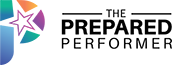Tired of videos that look sloppy and unprofessional?
Here’s 6 Easy Ways to Improve Your Facebook Live Video Quality
Stop AVOIDING FB Live because you are worried about how your video will turn out?!
Don’t worry! I have your back!
I’ll be sharing 6 Easy Ways to Up-level Your FB Live Videos so you can make a bigger impact and make more mula NOW!
How to Get Better Video Quality on Facebook Live
There are few things that can ruin the business image you’ve worked so hard to create as does mediocre live video quality. Yet video quality is the simplest thing to manage once you get the hang of it.
Having the right information about your hardware, internet connection, and platform guidelines is crucial for optimizing Facebook Live video quality. It’s important to find the best balance between video quality and stream stability for your specific setup. You also need to determine the optimal settings for your live stream, such as layout and encoding presets, to achieve the best results. Facebook Live and streaming software provide various options for configuring your stream, and choosing the right ones can make a big difference in quality.
So stop worrying yourself silly over how to improve your Facebook Live video quality and practice these easy steps:
1. PREPARE
Set an agenda, pre-schedule your video using something like BELIVE and follow our APR method!
Announce, Pretend, Repurpose! AND – check your internet connection. Seriously – this is MAGIC we are talking about here! It’d be best if you are hard wired… if you can’t get hard wired, make sure you have a strong connection and close out all other applications on your computer. Some streaming tools can automatically adjust your stream quality or switch internet connections to keep your broadcast stable. Closing out all other apps will also eliminate the possibility of beeps or notifications which, no matter how minor, can impact your video.
2. UNDERSTAND YOUR EQUIPMENT NEEDS
Before you hit that “Go Live” button, it’s important to know that your equipment can make or break your Facebook Live video quality. But don’t worry—you don’t need a Hollywood studio to create a professional-looking live stream! Start by using the best camera you have access to. Many modern smartphones and laptops have high-quality webcams that can stream in HD, but if you want to take your live video to the next level, consider investing in an external webcam or a DSLR camera that supports live streaming.
When it comes to audio, a dedicated microphone—like a USB mic or even a simple lapel mic—can dramatically improve your viewers’ experience. Built-in mics on computers and phones often pick up background noise and can sound tinny, so upgrading your audio setup is a quick win.
Don’t forget about your computer or streaming device! Make sure your device is powerful enough to handle live streaming without lag or overheating. Close unnecessary programs and tabs to free up resources. If you’re using streaming software, check that your settings are optimized for Facebook Live, including your max resolution and bitrate. Remember, you don’t have to spend a fortune—just choose the best options within your budget and test your setup before you go live to ensure everything is working smoothly.
3. OPTIMIZE YOUR INTERNET SETTINGS
A stable, fast internet connection is the backbone of any high-quality Facebook Live stream. To avoid buffering, lag, or sudden drops in video quality, always check your upload speed before you start streaming. Facebook recommends an upload speed of at least 4 Mbps for HD video, but faster is always better—especially if you’re streaming at higher resolutions or using multiple devices on the same network.
If possible, connect your computer directly to your router with an Ethernet cable instead of relying on Wi-Fi. This simple switch can make your connection more stable and reduce the risk of interruptions during your live video.
Dive into your streaming software or Facebook Live settings and select the optimal bitrate and resolution for your stream. For most users, a bitrate between 2500 and 4000 kbps and a resolution of 720p or 1080p will deliver great results without overloading your connection. Don’t forget to set your frame rate (fps) to 30 for smooth motion, unless you have a specific reason to go higher.
Before you go live, run a speed test and do a private test stream to check for any issues. If you notice lag or buffering, lower your resolution or bitrate until your stream is smooth. Optimizing these settings means your viewers can watch your live streams without frustration, and you can focus on delivering great content!
2. LIGHTING
Try different lighting arrangements with different effects and test them out. If your room has windows, the degree of natural light at different times of the day can impact the brightness and in turn the overall visual quality of the video. One of my favorite techniques is to use a light with a dimmer so you can adjust it until you get the desired effect! In addition there are selfie lights that can improve your Facebook Live video quality. If you are struggling – try the iGlasses app for MAC computers. I’m obsessed with it! You can adjust the video output on any tool! Zoom, FbLive, you name it!
3. BE INTENTIONAL WITH YOUR SET
It can be tempting to spend hundreds of dollars on creating a super striking set. However, you don’t have to do that to improve your Facebook Live video quality. We like to think of creating a Brand Ambassador so that people run up to you and say – OMG! You are the same on camera as you are off! Love it!
Check out the examples I shared in the video from Danielle MacKinnon and Owen Video.
4. ADD A FRAME!
I actually did a full tutorial on how to create a frame! Here’s a link to the tutorial, and templates!
https://preparedperformer.us9.cdn-alpha.com/create-custom-frames-facebook-live-belive-tv/
Adding frames and overlays is a feature available in many streaming platforms, helping to enhance the look of your broadcast.
And, if you want to get really profesh – add lower thirds or scrolling text to the bottom of your videos. Another trick that is sooo easy to do with BeLive.TV
5. ADD IN PHOTOS AND SCREEN SHARE
Those of you who are struggling with how to improve your Facebook Live video quality, bring in photos and screen share! This is a fun and easy way to make your videos pop! Screen share is particularly useful when you’re trying to illustrate a step or doing a demo … AND even otherwise to retain your audience’s interest.
6. YOUR SOUND QUALITY MATTERS
Use a MICROPHONE even if it’s just a headset mic. Increasing the video quality on Facebook Live videos means not relying on the sound from your computer mic. Yikes! There’s a few great tools including the affordable mic I use on this post!
For best results, select AAC as your audio codec in your streaming software to ensure high-quality, compatible audio for Facebook Live.
www.ThePreparedPerformer.com/live-video-gear-list
And, if you plan on playing videos or sound effects, use the super cool tool my friend Owen Video shared with me… LOOPBACK – which you can get here.
These are some easy but powerful ways on “How to improve video quality on Facebook Live”. Let us know which of these tips proved to be the most effective for you and also feel free to share any of your own favorite tips!
9. TROUBLESHOOTING COMMON ISSUES
Even with the best setup, sometimes things go wrong during a Facebook Live stream. Don’t panic—most issues have quick fixes! If your video is lagging or buffering, check your internet connection and consider lowering your stream’s resolution or bitrate. If your audio is out of sync or sounds distorted, try unplugging and reconnecting your microphone, or switch to a different audio input in your streaming software.
If your stream suddenly drops or won’t start, double-check that you’re signed in to the correct Facebook account and that your streaming software is updated. Sometimes, simply restarting your computer or device can resolve unexpected glitches.
For issues like blurry video or low max resolution, make sure your camera lens is clean and your streaming settings are set to the highest quality your device and internet can handle. If you’re seeing error messages, search Facebook’s help center or streaming forums for specific solutions—chances are, someone else has had the same problem!
Remember, the key to a smooth live streaming experience is to test everything before you go live. Run a private stream, check your audio and video, and make adjustments as needed. With a little preparation and troubleshooting know-how, you’ll be ready to create high-quality Facebook Live videos every time!